Vehicle Add-ons #
Optional components each one adding new functionality and features to the vehicle.
You could write your own add-on components easily if the provided components don't cover your needs or you need other features.
VPAudio #
Manages and plays the audio effects of the vehicle.
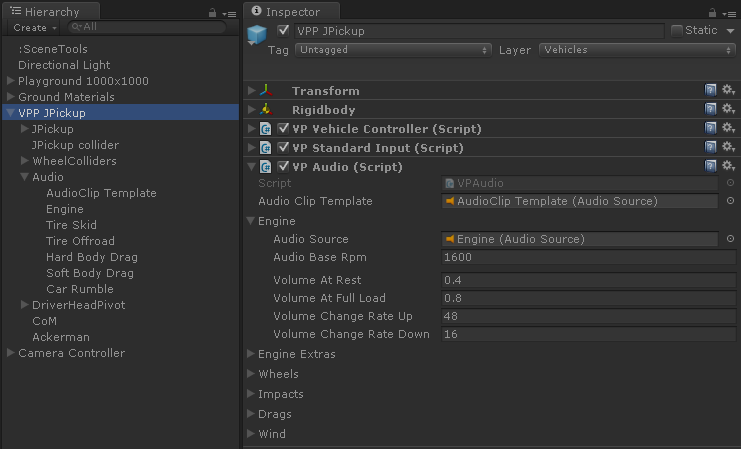
- Audio Clip Template
- An Unity AudioSource component that will be used as template when playing one-shot clips, such as impacts. Each one-time audio effect copies this AudioSource, plays the corresponding audio clip once at the effect position, then destroys the copy. This AudioSurce doesn't need to be part of the hierarchy of the vehicle.
- Engine
- AudioSource and parameters for the engine. The AudioSource must be part of the hierarchy of the vehicle and positioned accordingly to the engine's position.
- Engine Extras
-
AudioSource components for the Turbo and Transmission noises. Must be part of the hierarchy of the vehicle and positioned properly.
- Turbo gets applied at some RPM range
- Transmission depends on the RPMs at the output of the gearbox (not affected by gears).
- Wheels
-
AudioSource components and AudioClip objects for the wheel and tire effects. AudioSources must be part of the hierarchy of the vehicle and positioned properly, typically at the center of the vehicle.
- Skid Audio Source: played when sliding over hard surfaces.
- Offroad Audio Source: played when rolling over soft surfaces.
- Bump Audio Clip: the wheel hits bumps or makes a strong contact with the ground.
The surface type (Hard or Soft) is defined at the GroundMaterial.
- Impacts
-
AudioClips to be played when the car collides. Clips for hard and soft surfaces can be defined. If the soft clip is missing, the hard clip will be used also at soft surfaces (but not the opposite).
The surface type (Hard or Soft) is defined at the GroundMaterial.
- Drags
-
AudioSources played while the vehicle's body is dragging on another surface. They must be part of the hierarchy of the vehicle and positioned properly, typically at the center of the vehicle.
- Hard Drag Audio Source: played when dragging on hard surfaces.
- Soft Drag Audio Source: played when dragging on soft surfaces.
- Scratch Audio Clip: one-shot random audio clip that is occasionally played when dragging on a hard surface.
The surface type (Hard or Soft) is defined at the GroundMaterial.
- Wind
- AudioSource played based on the vehicle's velocity. It must be part of the hierarchy of the vehicle and positioned properly, typically around the center of the vehicle.
VPTireEffects #
Triggers the tire marks and particle effects based on the state of the tire and the ground material being contacted.
The actual particle emitters and tire marks renderers are managed at the Ground Material Manager.
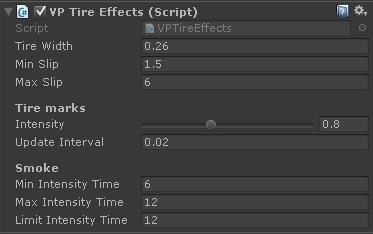
- Tire width
- Width of the tires. Used for the tire marks and the particles.
- Min Slip, Max Slip
-
Slip range in m/s to be considered minimum and maximum for all the effects. For example, the skid marks are most intense above Max Slip, and they vanish below Min Slip.
The effect use the combined slip which can be seen in runtime in the Telemetry:
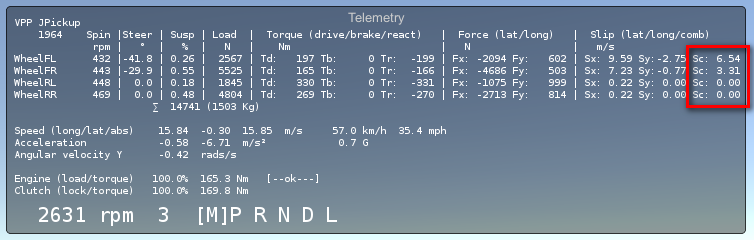
Tire Marks #
Settings for all tire marks on any terrain.
- Intensity
- How "easy" is for the tire marks to reach their maximum intensity.
- Update interval
- Interval in seconds at which new marks are generated. Bigger intervals increase performance, but visually reduce the quality of the tire marks.
Smoke #
Smoke is generated when skidding over hard surfaces continuously during some time.
- Min Intensity Time
- Time (seconds) the tires must be skidding for begin producing smoke.
- Max Intensity Time
- Time skidding (seconds) when the smoke reaches the maximum intensity.
- Limit Intensity Time
- Top limit to the internally accounted skidding time.
The internally accounted time is decreased when the tires are not skidding.
VPVisualEffects #
Controls different visual effects in the vehicle
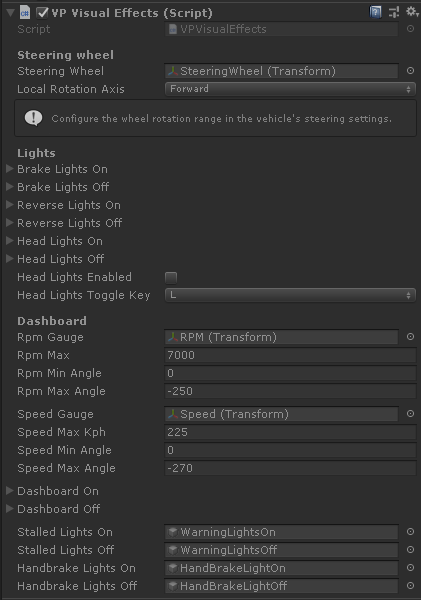
Steering wheel #
Rotates the vehicle's steering wheel object according to the actual steering value.
- Steering Wheel
- Transform for the steering wheel geometry. It will be rotated locally around the Z axis.
- Local Rotation Axis
- The local axis the steering wheel transform must be rotated around to provide the correct rotation effect.
The range of rotation of the steering wheel transform is configured in the Steering section
Lights #
Shows or hides the given objects for simulating the various lights of the vehicle. All of them are optional.
- Brake Lights On
- Objects representing brake lights on
- Brake Lights Off
- Objects representing brake lights off
- Reverse Lights On
- Objects representing reverse lights on
- Reverse Lights Off
- Objects representing reverse lights off
- Head Lights On
- Objects representing head lights on
- Head Lights Off
- Objects representing head lights off
- Head Lights Enabled
- Toggles head lights on or off
- Head Lights Toggle Key
- Key code for toggling head lights on and off
Dashboard #
Gauges and lights of the vehicle's dashboard.
- Rpm Gauge
- Transform for the rpm gauge. It will be rotated locally around the Z axis.
- Rpm Max
- Maximum RPMs shown at the dashboard
- Rpm Min Angle, Rpm Max Angle
- Angles for the Rpm Gauge at the minimum (0 rpm) and maximum (Rpm Max) values.
- Speed Gauge
- Transform for the speed gauge. It will be rotated locally around the Z axis.
- Speed Max Kph
- Maximum speed in Km/h shown at the dashboard
- Speed Min Angle, Speed Max Angle
- Angles for the Speed Gauge at the minimum (0 rpm) and maximum (Speed Max Kph) values.
- Dashboard On
- Objects representing the dashboard turned on
- Dashboard Off
- Objects representing the dashboard turned off
- Stalled Lights On
- Object representing the dashboard indicators for the stalled vehicle (typically battery, etc) turned on.
- Stalled Lights Off
- Object representing the above indicators turned off.
- Handbrake Lights On
- Object representing the dashboard indicator for the handbrake turned on.
- Handbrake Lights Off
- Object representing the dashboard indicator for the handbrake turned off.